How to convert between all popular video formats?
- Introduction
- Step 1: Download and install Soft4Boost Video Converter
- Step 2: Run Soft4Boost Video Converter and select your input video file
- Step 3: Set up the conversion parameters
- Step 4: Set up a proper video output file path
- Step 5: Convert your video files
You have a portable video player and would like to watch your home video using it? Or you have to create a DVD for your home DVD player? Or you would like to convert a home video DVD to some other formats and save it on your PC? Soft4Boost Video Converter enables you to solve these problems quite easily with a few mouse clicks.
Step 1: Download and install Soft4Boost Video Converter
Click here to download it. After the download is finished, run the S4BVideoConverter.exe file and follow the installation wizard instructions.
Step 2: Run Soft4Boost Video Converter and select your input video file
First of all run Soft4Boost Video Converter. To do that find the corresponding program icon on your desktop and double-click it. If you unchecked the Create desktop icon box during the installation, you can run the program from the Start menu. Please follow Start > All Programs > Soft4Boost > Video Converter.
To select a video you would like to convert hit the Browse... button next to the Input File Name field. In the opened Windows Explorer window browse for the necessary video file.
Note: when your input is a DVD disc, you will need to select the path to your source file: X:\Video_TS\Video_TS.IFO. "X" stands for your DVD-ROM or the hard disk drive folder where your DVD is stored. Please see the online help section to find more on how to convert your home DVDs to other video formats.
Step 3: Set up the conversion parameters
After you have selected the video input file, click one of the following buttons on the Formats tab of the Main Toolbar or on the More Formats Toolbar (click the More Formats button to open it).
Note: if you want to convert your video for a specific portable device or video-sharing website you can switch to the Presets tab of the Main Toolbar and select the button corresponding to the needed preset.
In the list of Profiles (Profile field) select one of the preset profiles.
You can also click the Advanced >> button to manually set the profile parameters in the Output File section of the opened Conversion Options tab.
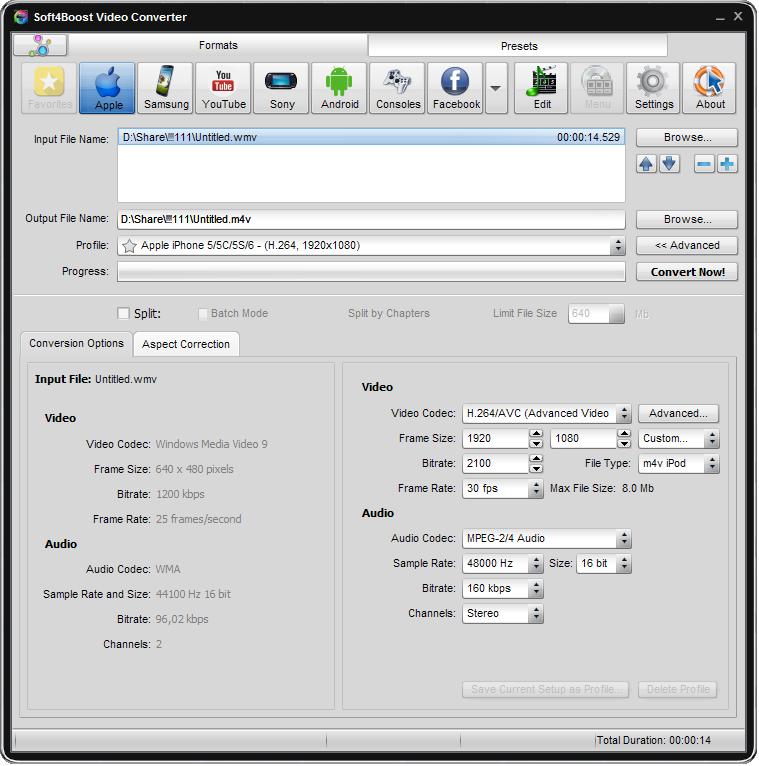
Step 4: Set up a proper video output file path
Click the Browse... button next to the Output File Name field and select a location on your HDD for the output video file.
Note: when you select a location for your output video file, you should save the file to your personal computer HDD.
Step 5: Convert your video files
After you have set up all the conversion parameters, hit the Convert Now! button to start converting. That's all!
